JMeter Installation
We assume that you have already installed 'JDK 1.6' or above on your machine and successfully configured the environment variables required to run and compile java programs.
However, to verify whether you have Java installed on your system. Open your console and execute the following java commands as per the operating system you are working on.
| Operating System | Task | Command |
|---|---|---|
| Windows | Open Command Console | c:\> java -version |
| Linux | Open Command Terminal | $ java -version |
| Mac | Open Terminal | machine: ~ javaTpoint$ java -version |
The latest version of JMeter can be downloaded from:
- There are two versions of JMeter available. Download according to the operating system you are working on.
- After downloading JMeter, you need to extract the files at a convenient directory.
- The following image shows the structure of the directories and files -
- The following image shows the defaultApache JMeter interface -
| File | Description |
|---|---|
| apache-jmeter-4.0.tgz | JMeter for Linux/Unix. |
| apache-jmeter-4.0.zip | JMeter for Windows |
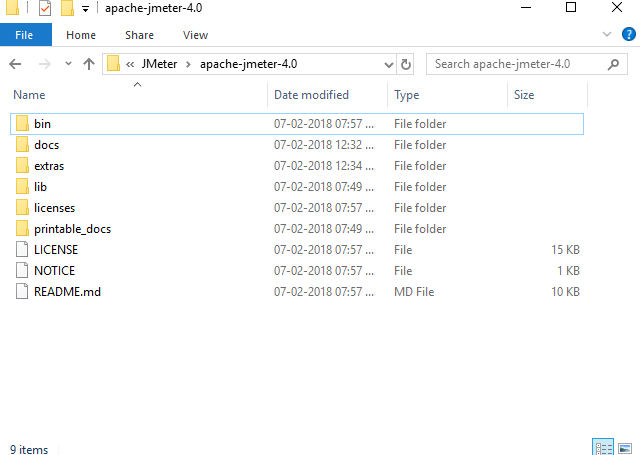
To launch JMeter in GUI mode - go to the bin directory and double click on the respective executable file as per the operating system you are working on. For example:
| Operating System | Task |
|---|---|
| Windows | Click on ApacheJMeter.jar |
| Linux | Click on ApacheJMeter.sh |
| Mac | Click on ApacheJMeter.sh |
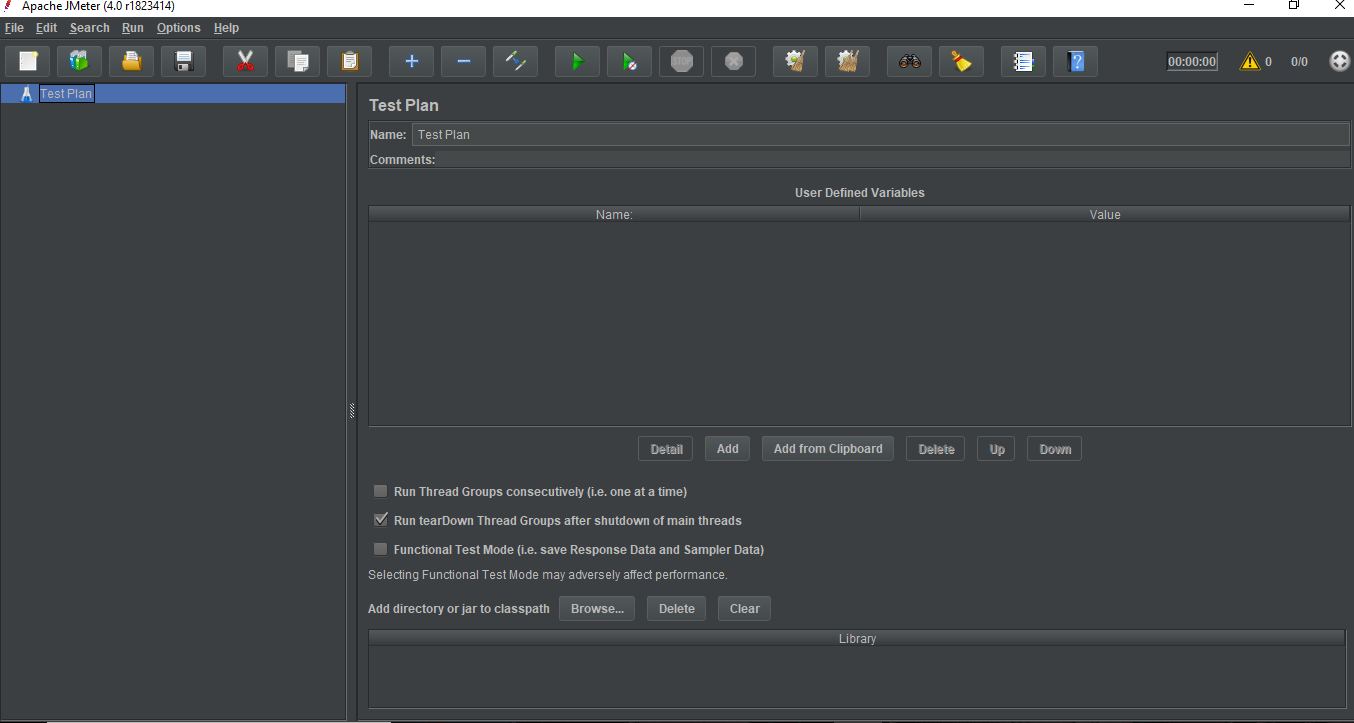

0 comments:
Post a Comment